|
| MANUAL E-MAIL SETUP |
 |
To manually configure your e-mail software to work with your VIAMTL account, select your e-mail program from the list below.
|
|
|
|
NETSCAPE 7.0
1. You will need your email server settings to set up your email program.
2. Open Netscape Mail & Newsgroups.

3. Select Email account.
4. Click the Next button.
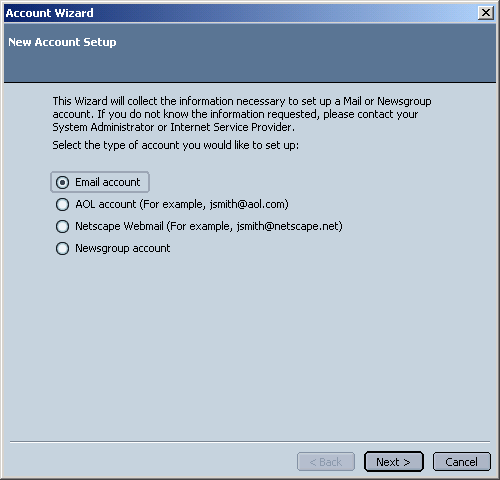
5. In the Your Name field, type in your name.
6. In the Email Address field, type your full email address (e.g., johndoe@viamtl.com).
7. Click the Next button.
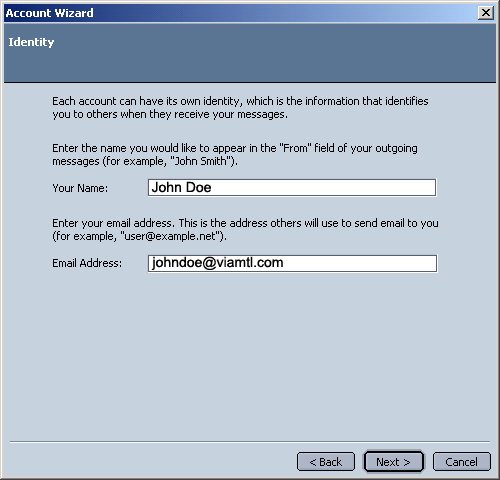
8. Select POP.
9. In the Incoming Server field, type your Incoming mail server (POP), for example, viamtl.com.
10. In the Outgoing Server field, type, for example, relais.videotron.net.
11. Click the Next button.
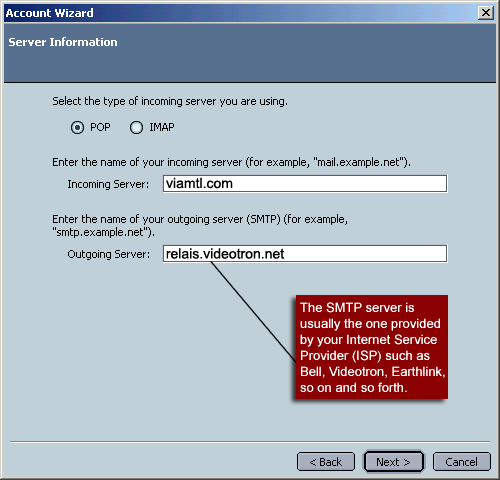
12. In the User Name field, type your full email address (e.g., johndoe@viamtl.com).
13. Click the Next button.
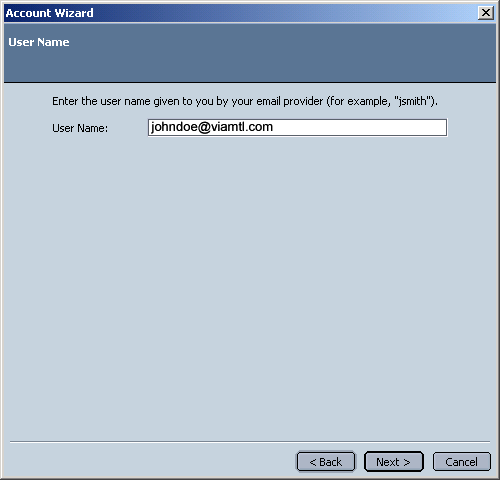
14. In the Account Name field, type your full email address (e.g., johndoe@viamtl.com).
15. Click the Next button.
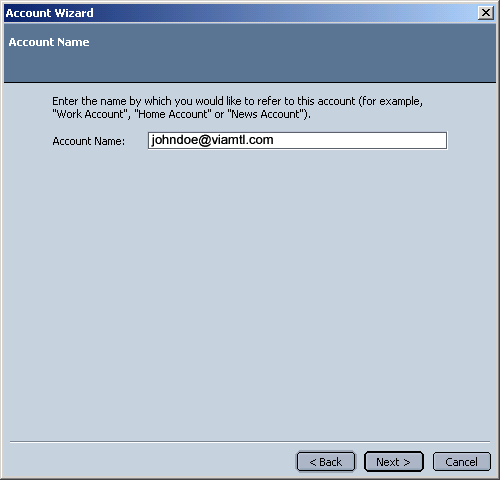
16. Click the Finish button.
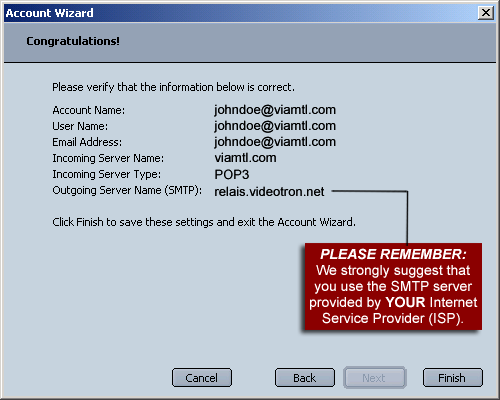
17. From the Edit menu, choose Mail & Newsgroups Account Settings.
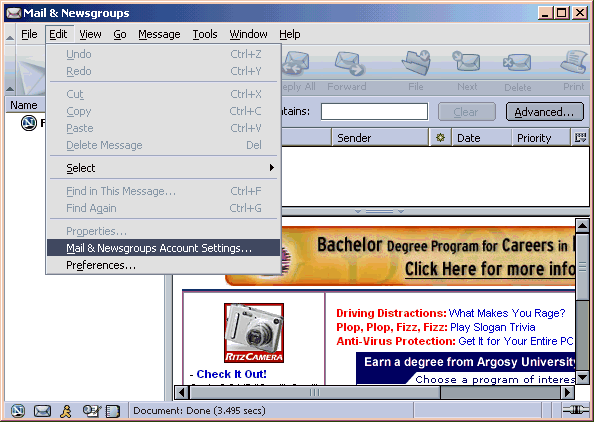
18. Select Outgoing Server (SMTP) in the Accounts list.
19. Check the box next to User name and password.
20. In the User Name field, type your full email address (e.g., johndoe@viamtl.com).
21. Click the OK button.
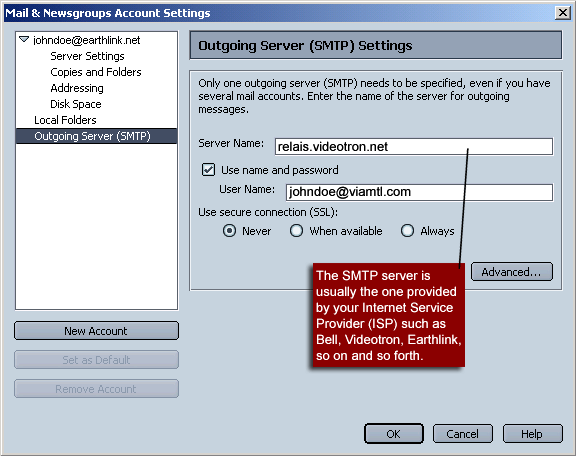
Note: When you first send an email, a window asking for your password will appear. Type your email password and click OK to continue. |
|
|
|
|
|
|

