|
| MANUAL E-MAIL SETUP |
 |
To manually configure your e-mail software to work with your VIAMTL account, select your e-mail program from the list below.
|
|
|
|
Outlook 2002
1. You will need your email server settings to set up your email program.
2. Open Microsoft Outlook.

3. From the Tools menu, choose E-Mail Accounts.
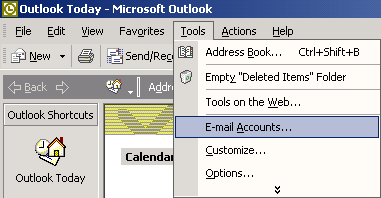
4. Select Add a new e-mail account.
5. Click the Next button.
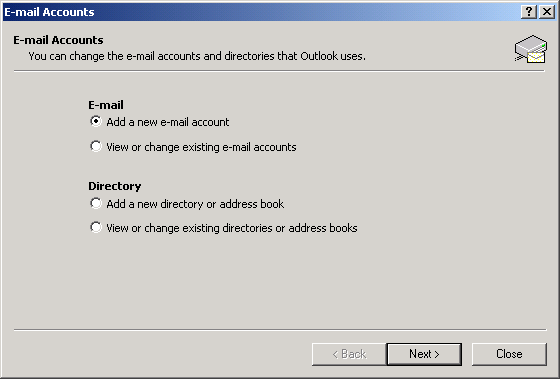
6. Select POP3.
7. Click the Next button.
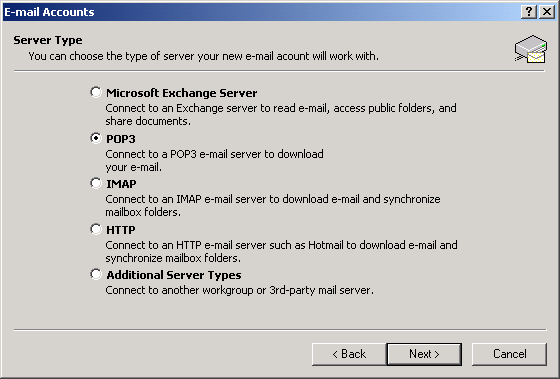
8. In the Your Name field, type your name.
9. In the E-mail Address field, type your full email address (e.g. johndoe@viamtl.com).
10. In the Incoming mail server (POP3) field, type your Incoming mail server (POP) (e.g viamtl.com).
11. In the Outgoing mail server (SMTP) field, type your Outgoing mail server (e.g. relais.videotron.net)
12. In the User Name field, type your full email address (e.g. johndoe@viamtl.com).
13. In the Password field, type your email password.
14. Click the More Settings button.
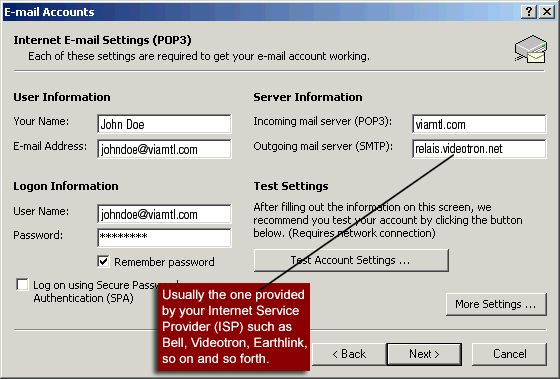
15. Click on the Outgoing Server tab.
16. Check the box next to My outgoing server (SMTP) requires authentication.
17. Select Log on using.
18. In the User Name field, type your full EarthLink email address (e.g. johndoe@viamtl.com).
19. In the Password field, type your password.
20. Check the box next to Remember password.
21. Click the OK button.
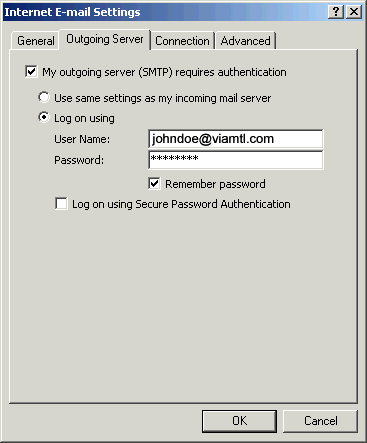
22. Click the Next button.
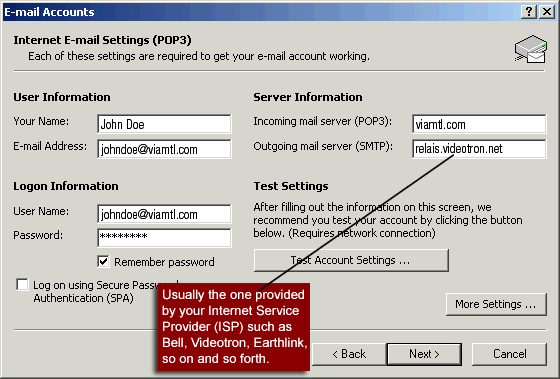
23. Click the Finish button.
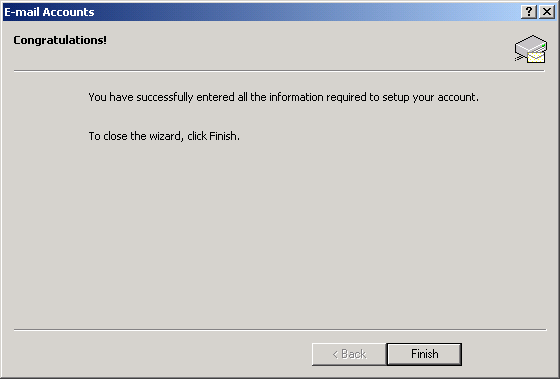
|
|
|
|
|
|
|

